Frequently Asked Question
How do I mark emails as spam in Windows 10 Mail?
Last Updated 4 years ago
Using the Message’s Toolbar or Context Menu
To move an email to your account’s “Spam” or “Junk” folder (and so both remove it from view, have it deleted automatically after a while and train the account’s spam filter) in Mail for Windows 10 without even opening the email:
- Click on the message you want to mark as spam with the right mouse button.
- Select Mark as Junk (or Move to Junk) from the context menu that has appeared.
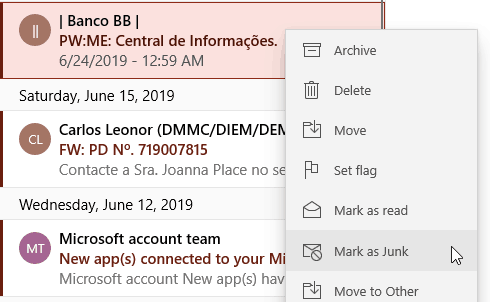
You can also open the message first, of course, to inspect it:
- Open the message you want to move to the spam folder.
- Click the Actions button (•••) in the message’s toolbar.
- Select Mark as Junk (or Move to Junk) from the menu that has shown.
Is a keyboard shortcut available for marking an email as junk in Mail for Windows 10?
No.
Where is the spam folder in Mail for Windows 10? Can I recover the email?
To find the spam folder in Mail for Windows 10:
- Click All folders or Folders.
Tip: With the sidebar expanded, click either Folders or More under the visible folders. - Find and click or tap Junk in the list of folders.
Tip: You can add the Junk folder to the short folder list; click on it with the right mouse button and select Add to Favorites from the context menu.
Now, to recover mail from the spam folder:
- Open the message.
- Click Not junk under This message has been identified as junk. in the header.

Alternatives: You can also right-click one or more highlighted messages emails in the messages list and select Mark as Not Spam from the context menu or choose Mark as Not Spam in an email’s Actions menu.